Using OrcID
This blog post will explain different steps to fill your orcid profile, but let’s start by giving an introduction about why I would like to use orcid as a data source for personal pages of the SFB1315. You are welcome to skip this part, it is indeed faster to get a profile than it is to decide to have one.
Why you should have an orcid profile
Every researcher is asked to fill forms again and again. To create personal pages for this website, we need some information from you, information we might need for the SmartFigure, information you could use in different application. Updating information would need both a new form, and manual work. But we will be clever: instead of using another form, we will use orcid as a source of (open) data. This will allow us to use that information for the website (updating the website with new data from orcid), for the smartfigure gallery, and maybe other analyses.
There are many other reasons libraries and other institutions are encouraging you to get an orcid profile, see https://vimeo.com/237730655, and https://blogs.hu-berlin.de/wir_bewegen_buecher/2017/10/27/orcid/. In particular, orcid information can be pushed to wikidata, and be used for wikidata scholia profile (see mine here: https://tools.wmflabs.org/scholia/author/Q47502306).
Step 1: Register in 35 seconds
Go to https://orcid.org, click the register/sign-in button. If you do not have an account, register one.
Putative final step: Delegate all other steps in 60 seconds
Make someone responsible for adding information in your orcid profile:
- Sign into your orcid page https://orcid.org/my-orcid
- In the upper-right corner, click your name,
and choose `account settings` in the menu
- use the `trusted individual` box to
give rights to update your profile to somebody you trust.
You can revoke this right anytime.
When entering additional information, make sure it is public, otherwise I will not be able to access it
Step 2: fill your orcid with basic info
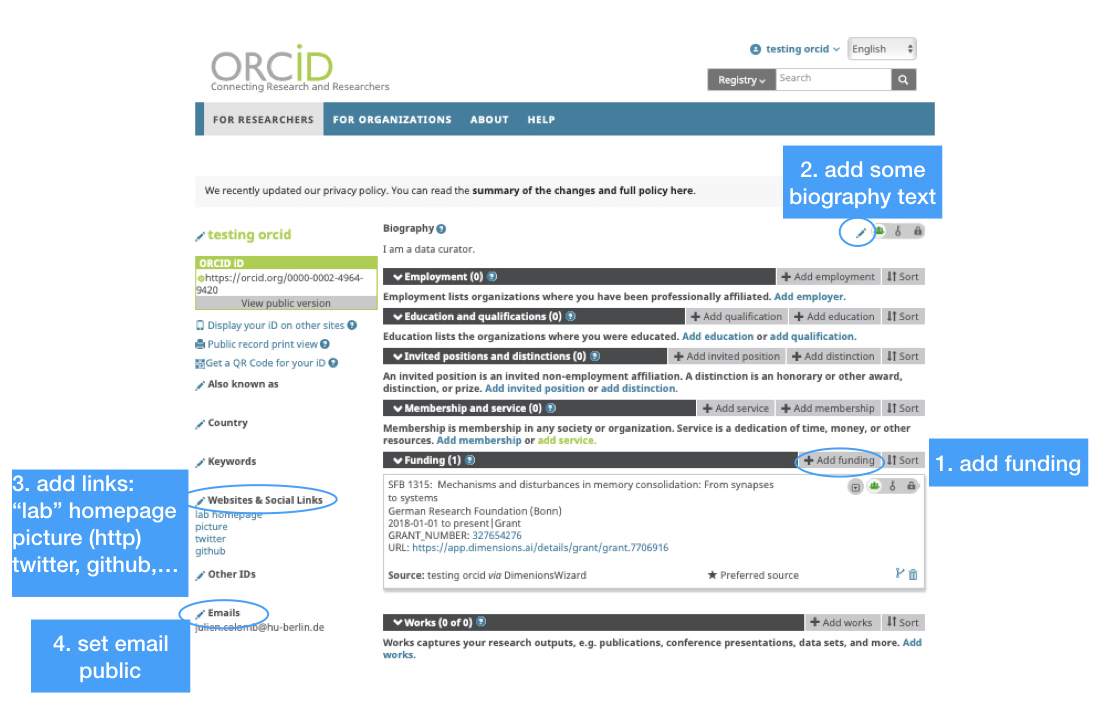
1. Add SFB1315 funding information in 120 seconds
In order for me to find your orcid id without having to ask you, we will tag them with SFB funding information.
Click the add funding > search and link button. On the wizard search for matthew larkum and choose the sfb1315 funding scheme, click next and then add to orcid
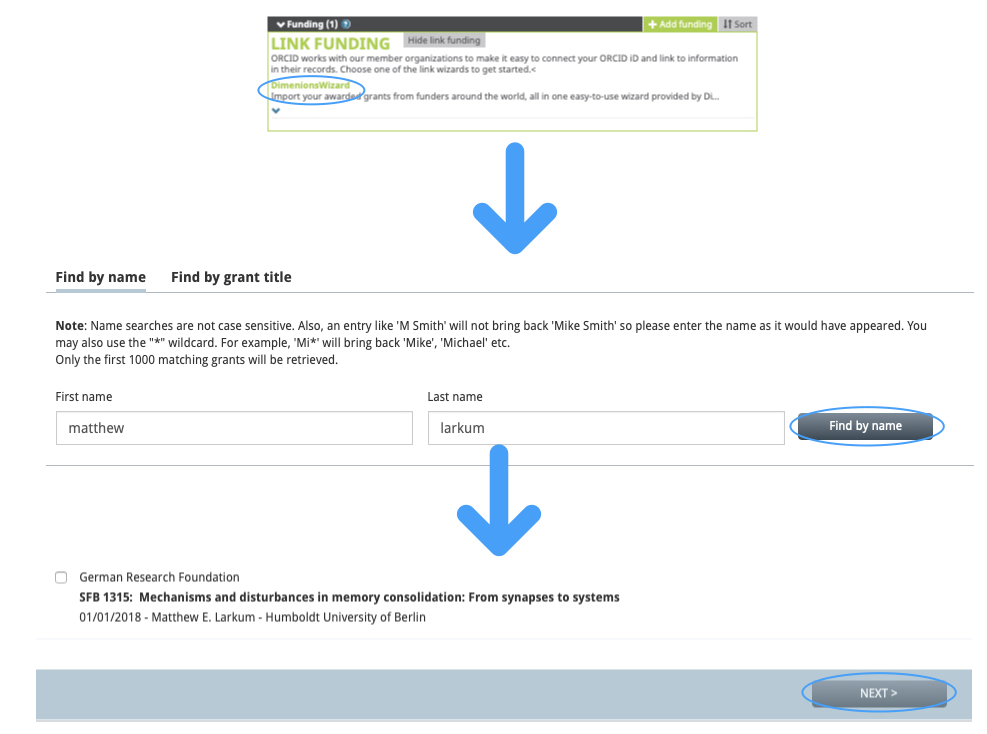
If you did everything right, your orcid will appear in this list: https://orcid.org/orcid-search/search?searchQuery=327654276
2. Add a biography in 45 seconds
At the top of your orcid profile is a biography, click on the pencil on the right part of the screen, it will open a dialog box where you can write text. Paste or write a description of yourself in there, it will also appear on the SFB website. Make sure it is set to public.
3. Add links and picture in 60 seconds
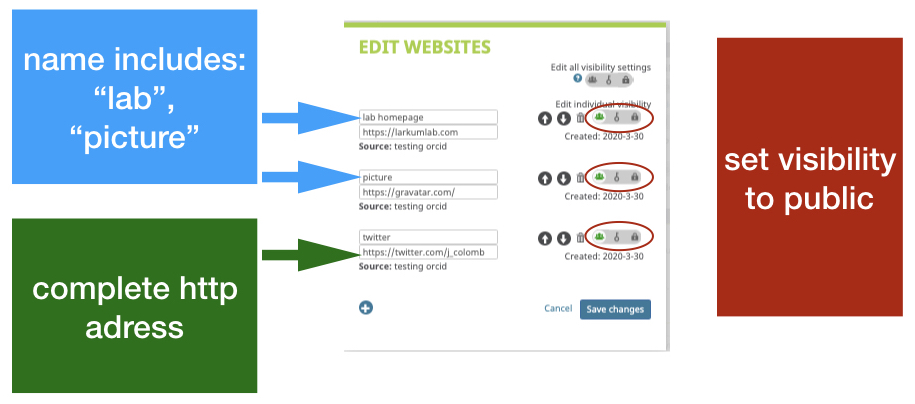
On the left part of the screen, you will find a section named websites (scroll down if necessary). Click on the pencil to add links, please add a link to :
- your lab homepage (the url name must countain “lab”)
- a picture of you (the url name must countain “picture”)*
and optionally:
- your twitter profile
- your github profile
name the link “my_picture”, if you do not have a picture of you on the web yet, you can add one using gravatar
4. Add a public email address in 30 seconds
On that same left part of the window, you will find the email address section. Your email was set as private per default, you can either make that one public, or add a second email address that you will make public.
That is it!
You entered all the information I need so far. But you might think about adding additional information like your affiliation (Employment section), your papers (works section), all funding sources and diploms (education). The processes are semi-automatic now, but some of it can become automatic, for instance if you use your orcid in the publication process.
Add more information for other purposes
Orcid information can be further used, especially your publication list can be created easily via orcid. In addition you can :
- get a scienceopen profile
- check your impact story badges
- create a wikidata scholia page (including co-author graphical representation)
The additional information you can add:
- add all your publication
- add all your funding
- add your affiliations (present and past, in the Employment field)
- add education and qualifications
- add all your other research outputs (datasets, software,…) anything with a doi counts
Optional cool stuff you can do with your orcid - get a scienceopen profile - check your impact story badges - create a wikidata scholia page (including co-author graphical representation) - … –>